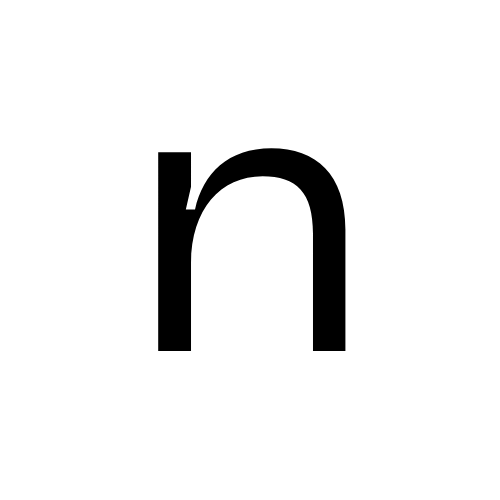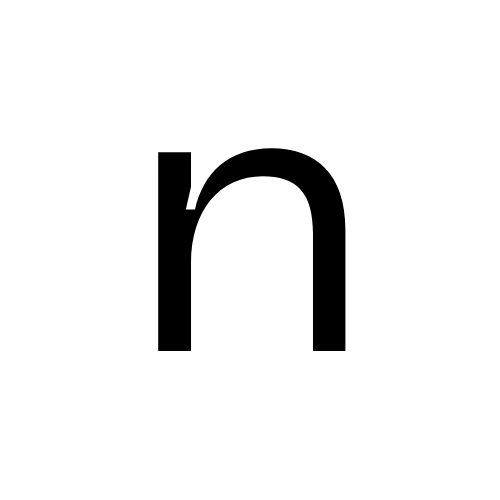1
Complete Onboarding
Visit app.trynia.ai and complete the onboarding process. Your API key will be automatically created.
You’ll get 3 free index jobs to start - no credit card required!
2
Configure Your IDE
Choose your coding agent below and follow the configuration instructions.
3
Restart Your Coding Agent
Restart your coding assistant to load the new MCP server.
Client-Specific Installation
Choose your coding agent below for detailed configuration instructions. Each section includes both Remote Server (Recommended) and Local Server options.Remote Server is recommended - no dependencies, no local process, always up-to-date.
Prerequisites for Local Server:
- Python 3.8+
pipx(recommended) oruvx- Your Nia API key from app.trynia.ai
Cursor
Cursor
Go to: Settings → Cursor Settings → MCP → Add new global MCP serverIn Cursor 1.0 and later, manually edit Local Server:
~/.cursor/mcp.json:- macOS:
~/.cursor/mcp.json - Windows:
%APPDATA%\Cursor\mcp.json - Linux:
~/.config/cursor/mcp.json
VS Code
VS Code
Open your VS Code MCP configuration:Local Server:
- Run MCP: Open User Configuration from the Command Palette
- Or manually edit:
- macOS/Linux:
~/.config/Code/User/mcp.json - Windows:
%APPDATA%\Code\User\mcp.json
- macOS/Linux:
Claude Code
Claude Code
Remote Server (Recommended):Local Server:
Use
--scope user if you want Nia available across all your projects.Windsurf
Windsurf
Open your Windsurf MCP configuration:Local Server:
- macOS:
~/.windsurf/mcp.json - Windows:
%APPDATA%\Windsurf\mcp.json - Linux:
~/.config/windsurf/mcp.json
Cline
Cline
Remote Server (Recommended):Local Server:
Continue.dev
Continue.dev
Edit your Local Server:
~/.continue/config.json file.Remote Server (Recommended):Google Antigravity
Google Antigravity
Remote Server (Recommended):Local Server:
Trae
Trae
Remote Server (Recommended):Local Server:
Claude Desktop
Claude Desktop
Edit your Claude Desktop configuration:
- macOS:
~/Library/Application Support/Claude/claude_desktop_config.json - Windows:
%APPDATA%\Claude\claude_desktop_config.json
Gemini CLI
Gemini CLI
Open Local Server:
~/.gemini/settings.json and add:Remote Server (Recommended):Mistral Vibe CLI
Mistral Vibe CLI
Open
~/.vibe/config.toml and add:Remote Server (Recommended):Mistral Vibe CLI uses TOML format for configuration. The configuration should be added to your existing config file at:
- macOS/Linux:
~/.vibe/config.toml - Windows:
%USERPROFILE%\.vibe\config.toml
Zed
Zed
Add to your Zed
settings.json:Local Server:OpenAI Codex
OpenAI Codex
Local Server:Windows: Use full paths if you encounter timeout errors.
Roo Code
Roo Code
Remote Server (Recommended):Local Server:
Kilo Code
Kilo Code
Via UI:Local Server:
- Open Kilo Code → Settings icon → MCP Servers
- Click Add Server → Choose HTTP Server (Streamable HTTP Transport)
- Enter URL:
https://apigcp.trynia.ai/mcp - Add Header - Key:
Authorization, Value:Bearer YOUR_API_KEY - Click Save
JetBrains AI Assistant
JetBrains AI Assistant
- Go to Settings → Tools → AI Assistant → Model Context Protocol (MCP)
- Click + Add
- Select As JSON from the dropdown
- Add configuration:
- Click Apply
Kiro
Kiro
- Navigate to Kiro → MCP Servers
- Click + Add
- Add configuration:
LM Studio
LM Studio
Go to Program → Install → Edit mcp.json:
Visual Studio 2022
Visual Studio 2022
Remote Server (Recommended):Local Server:
BoltAI
BoltAI
Open Settings → Plugins, then add:
Qodo Gen
Qodo Gen
- Open the Qodo Gen chat panel
- Click Connect more tools
- Click + Add new MCP
Qwen Coder
Qwen Coder
Open Local Server:
~/.qwen/settings.json and add:Remote Server (Recommended):Perplexity Desktop
Perplexity Desktop
- Navigate to Perplexity → Settings → Connectors
- Click Add Connector → Advanced
- Server Name:
Nia - Add configuration:
Warp
Warp
- Navigate to Settings → AI → Manage MCP servers
- Click + Add
- Add configuration:
Copilot Coding Agent
Copilot Coding Agent
Add to: Repository → Settings → Copilot → Coding agent → MCP configurationRemote Server (Recommended):Local Server:
Copilot CLI
Copilot CLI
Open Local Server:
~/.copilot/mcp-config.json and add:Remote Server (Recommended):Amazon Q Developer CLI
Amazon Q Developer CLI
Opencode
Opencode
Remote Server (Recommended):Local Server:
Crush
Crush
Remote Server (Recommended):Local Server:
Amp
Amp
Remote Server Only:
Factory
Factory
Factory’s droid supports MCP servers through its CLI.Remote Server (Recommended):Local Server:Once configured, Nia tools will be available in your droid sessions. Type
/mcp within droid to manage servers.Augment Code
Augment Code
Via UI:
- Hamburger menu → Settings → Tools
- Click + Add MCP
- Enter command:
pipx run --no-cache nia-mcp-server - Name:
Nia
Windows Configuration
Windows Configuration
On Windows, configuration differs slightly. Use
cmd with /c:Automated Setup Script
Don’t want to configure manually? Use our automated setup script.Remote Setup (Recommended)
cursor, vscode, windsurf, cline, antigravity, trae, continue, roo-code, kilo-code, gemini-cli, vibe, opencode, qodo-gen, qwen-coder, visual-studio, crush, copilot-agent, copilot-cli, claude-code, factory, amp
Local Setup
cursor, vscode, windsurf, cline, antigravity, trae, continue, roo-code, kilo-code, gemini-cli, opencode, qodo-gen, qwen-coder, visual-studio, crush, copilot-agent, copilot-cli, claude-code, factory, codex, zed, augment, jetbrains, kiro, lm-studio, bolt-ai, perplexity, warp, amazon-q, claude-desktop
Python CLI Alternative
Not fully automated:
zencoder and rovo-dev require manual UI setup - the script prints the config for you to copy.