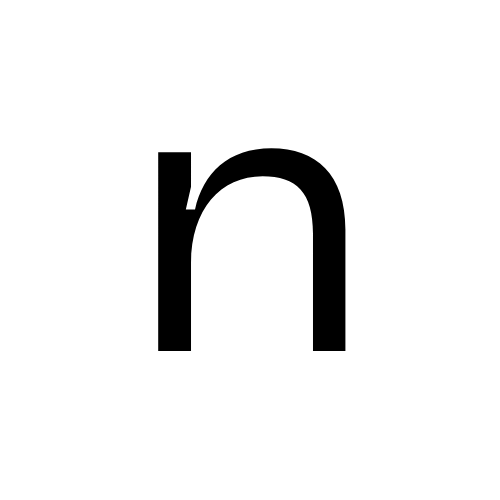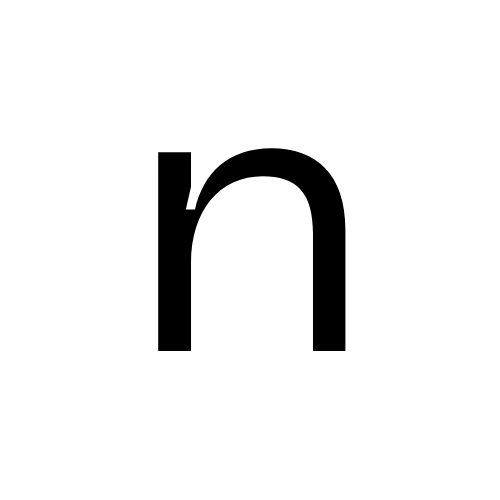Common Issues
MCP configuration file doesn't exist
MCP configuration file doesn't exist
Problem: The mcp.json file doesn’t exist in the expected location.Solution: You can create the file manually. The mcp.json file should be located at:Then add the configuration:
- macOS (Cursor):
~/.cursor/mcp.json - macOS (Windsurf):
~/.windsurf/mcp.json - macOS (Claude Desktop):
~/Library/Application Support/Claude/claude_desktop_config.json - Windows (Cursor):
%APPDATA%\Cursor\mcp.json - Windows (Windsurf):
%APPDATA%\Windsurf\mcp.json - Windows (Claude Desktop):
%APPDATA%\Claude\claude_desktop_config.json - Linux (Cursor):
~/.config/cursor/mcp.json - Linux (Windsurf):
~/.config/windsurf/mcp.json
Tools not showing in MCP client
Tools not showing in MCP client
Problem: After installation, the Nia tools don’t appear in your MCP client (Cursor, Claude Desktop, etc.).Solution: This usually happens when the MCP server isn’t installed globally. Make sure you’ve installed using Why
pipx for global installation:pipx is recommended:pipxinstalls packages globally in isolated environments- Tools are available system-wide
- No conflicts with other Python packages
- Automatic PATH management
pipx:- Update your MCP configuration to use
pipx run - Restart your MCP client completely
- Check if tools appear in the MCP tools section
pip, uninstall first:"No API key provided" error
"No API key provided" error
Problem: Getting an error that no API key was provided.Solution:
- Ensure you’ve replaced
YOUR_API_KEYwith your actual API key from app.trynia.ai - Check that the environment variable is correctly set in your MCP configuration
- Verify there are no typos in the environment variable name
NIA_API_KEY - Make sure there are no extra spaces or hidden characters in your API key
"Command not found: pipx" error
"Command not found: pipx" error
Problem: Getting “command not found” when trying to use pipx.Solution: Install pipx first:After installation, you may need to:
- Restart your terminal
- Add pipx to your PATH if not done automatically
- Verify installation with
pipx --version
Rate limit exceeded
Rate limit exceeded
Problem: Getting rate limit errors when using Nia tools.Solution:
- You’ve used your allocated requests for the current period
- Check your usage at app.trynia.ai
- Consider upgrading your plan for more requests
- Free tier includes 3 indexing jobs and limited searches
GitHub app stuck during onboarding
GitHub app stuck during onboarding
Problem: The GitHub app installation doesn’t complete or gets stuck during onboarding.Solution:
- Go to GitHub → Settings → Applications → Installed GitHub Apps
- Find and remove the Nia app
- Return to app.trynia.ai and restart the onboarding process
You don’t have to give Nia access to your own repositories. The GitHub app connection is only used to avoid GitHub’s API rate limits when indexing public repositories. You can skip granting access to personal repos entirely.
Getting Help
If you’re still experiencing issues:- Check the main documentation: Review the installation guide for detailed setup instructions
- Community support: Join our Discord community for help from other users
- Direct support: Contact us through app.trynia.ai
- Email support: The most effective way to get help is to email [email protected]
Pro tip: When seeking help, include:
- Your MCP client (Cursor, Claude Desktop, etc.) and version
- Your operating system
- The exact error message you’re seeing
- Your configuration (with API key redacted)